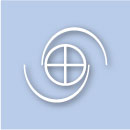Posts from — August 2010
Setting basic poetry in WordPress
It would appear that one thing that WordPress isn’t naturally good at is setting poetry. The default WordPress action is that hitting Return inserts a line break, which is fine for prose articles but not for poetry, where you want a bunch of lines with hard returns but no space between them.
Leona has this problem all the time in the Poesie section of her own site, The Great Returning. One of her problems, of course, is that she writes in Microsoft Word, and the great temptation is to simply copy and paste the result into WordPress. This is probably the worst of all possible worlds, as Word is notorious for bringing all manner of HTML crap along with it that screws up virtually any web site formatting.
If you’re writing direct into WordPress, the solution is generally straightforward (subject to weirdnesses caused by your choice of theme): for blank lines between stanzas, hit Return; for simple line-breaks, use Shift-Return – they’re essentially the equivalents of “</p>” and “<br />” in HTML respectively. But who would write poetry direct into WordPress? I’m not sure, but most poets I know tweak their copy a good deal more than many journalists and probably need something a bit more like a word-processor to be confident of doing what they require. Certainly the default WordPress edit window doesn’t show enough lines for proper context — you probably want to see the entire opus while you’re writing. Do remember though, that in Settings->Writing you can adjust the number of lines visible in the window.
My personal preference when writing for the Web – whatever the content, by and large – outside the web application itself is to use the simplest of text editors (my favourite is TextWrangler from Bare Bones — but you can equally use TextEdit on a Macintosh or Notepad in Windows: basically the simplest text editor you have) and then copy and paste that.
If you are starting from Word, then copy the text out of Word and paste it into the text editor (thus stripping any Word nonsense formatting, but note you will also lose all the text styling too).
Then fix the copy as required so it looks decent (bear in mind you can’t style it, with italics etc yet), copy it out of the text editor and paste it into a new post in WordPress.
But. Before you paste…
Don’t paste it into the “Visual” Edit window – that will add some more formatting that will screw things up again (you’ll lose all the line-breaks). Instead, click the HTML tab at the top of the edit window, make sure the window is utterly blank, and paste it there. Then go back to the Visual tab and it should look fine. That done, you need to go through the poem and style any text that needs it, adding italics, bold and so on as required.
Even with all the formatting information stripped off the text before you bring it in, there may still be some variation in the resulting look due to the Theme you’re using. We’re using Thesis and this doesn’t seem to give much trouble. Your mileage may vary.
The above is fine for basic poetry. When it comes to special formatting, starting lines in odd places and creating shapes out of the text, I think I would probably consider setting it in Word (or whatever) and then taking a screen shot of it and inserting it as a graphic — which is a dreadful workaround, frankly. There must be a better way. Anyone got some better ideas?
August 12, 2010 Comments Off on Setting basic poetry in WordPress